What is e-KYC and how to complete it?
e-KYC is Electronic Know Your Customer and is the remote, paperless process to verify your credentials. You can follow the e-KYC process in our easy to navigate app. Before continuing the process, you will need to prepare:
- KTP for Indonesian (WNI)
- Passport for Foreigners
E-KYC Process for WNI
1. Post Sign-Up: E-KYC Setup
Upon completing the sign-up process, you will be directed to the E-KYC creation screen. Click "Continue" to proceed.
2. Choose Your Citizenship
Select your citizenship status from the options provided:
- WNI (Indonesian Citizen)
- WNA (Foreigner)
3. Document Capture
Capture two important documents:
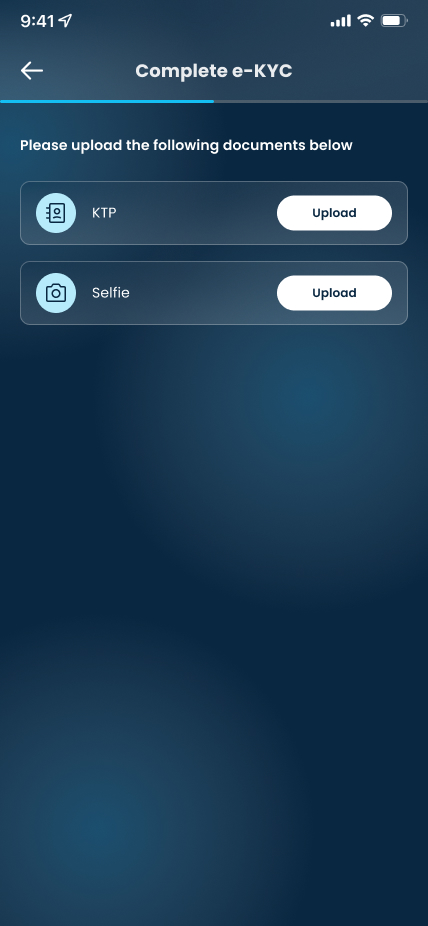
a. ID Card Photo
Take a clear photo of your ID Card.
b. Selfie
During the selfie process, follow these steps:
- Position the phone at eye level.
- Place your face accurately within the circle displayed on the screen.
- Ensure your face is centered to ensure accurate identification.
4. Review the E-KYC Confirmation Form
You will then be directed to the Home Screen.
*Note: The E-KYC process typically takes around 1-3 days for processing.
E-KYC Process for Foreigner
1. Post Sign-Up: E-KYC Setup
Upon completing the sign-up process, you will be directed to the E-KYC creation screen. Click "Continue" to proceed.
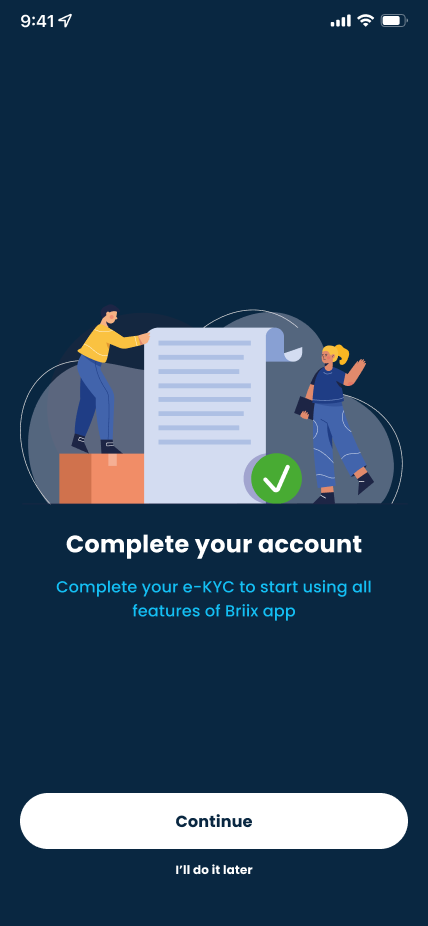
2. Choose Your Citizenship
Select your citizenship status from the options provided:
- WNI (Indonesian Citizen)
- WNA (Foreigner)
3. Document Capture Capture two important documents:
a. Passport
- Capture a clear photo of your passport.
- Place the whole Face Photo Page of your passport inside the frame.
- If your photo is already clear, select "Yes, use this picture." If the photo is not clear, choose "Retake picture."
b. Selfie
During the selfie process, follow these steps:
During the selfie process, follow these steps:
- Position the phone at eye level.
- Place your face accurately within the circle displayed on the screen.
- Make sure your face is centered to ensure accurate identification.
4. Review the E-KYC Confirmation Form
The e-KYC confirmation form will be filled out automatically. All you have to do is check and click "Confirm."You will then be directed to the Home Screen.
Related Articles
What should I do if my E-KYC is rejected?
If your E-KYC is rejected, please review your submitted information and make necessary corrections. Ensuring accurate and complete details will help facilitate a successful E-KYC process. You can also write to us at support@briix.com if the issue is ...What is the next step after my e-KYC is approved?
When your E-KYC is approved, you are now ready to open your RDF Account. Follow these steps to proceed: RDF Account Creation: Once your E-KYC is approved, you'll be directed to the RDF Account Creation screen. Here, simply click "Open RDF Account." ...How to enable Biometric Login?
On the Login page, select "Biometric Login," you will have the option to choose between two methods: Fingerprint: Press your fingerprint on the sensor. Face ID: Position your face in front of the camera sensor. If you have not yet activated biometric ...How can I check my Top Up and Withdrawal History?
Simply head to the Savings section and locate the History area. Here, you'll find two types of statuses: Completed and Pending. The Completed status indicates transactions that have been either successfully processed or rejected, while the Pending ...